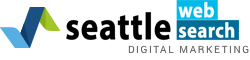Web Design is a multitude of little components. And it only takes one minor misstep to ruin it. To avoid mishaps, quality is in the details. For ultimate success? Checklists!
When launching a website, use this checklist. It is a culmination of multiple years of experience stemming from plenty of mistakes and lessons learned. This checklist will help you through the growing pains of web design.
To begin: Content and Search Engine Optimization
Follow these steps to be sure your content finds its way to the top with these SEO practices. You may not need to move every page, but should find and move the best performing content when looking at rankings, traffic, and link popularity.
- Using Google Analytics, export a list (as a CSV file) of any high traffic pages.
- Get into Google Search Console and download your most linked content into a list (CSV file).
- Use a tool like SEMrush to obtain a list of high ranking pages. Frequently, high ranking pages match all high traffic ones so you may not need this. Be careful! If your current site holds a high rank while getting tons of search engine traffic, make sure you follow each step from this post before going live with your new site. Remember: You need the traffic!
- Take all three lists and combine into a spreadsheet. Check this new site for the pages to see that they exist or that a page closely related does.
- Create a list of URLS consisting of all top pages from your old site and track which URLS will be changed during your launch. Make 301 redirects between the old site to the new.
- If a WordPress blog is on the current site, simply take the database and import it into the new site.
- Any title tags from all pages needs to meet the following criteria:
- Use the target keyphrase followed by the company name
- Each page needs to be unique
- Cannot have more than 55 characters including spaces
- Following this criteria for meta descriptions:
- Each page should be unique
- Stay around 120 characters with spaces
- Incorporate your target keyphrase for page
- Each page should include headers and subheaders (tags are H1 and H2). The H1 tags needs to include the target keyphrase for the page.
- Throughout the site, be sure internal links are between pages. Whenever relevant, the links should include that target keyphrase for the page it’s linking to.
- Whenever necessary, your body text needs to include the target keyphrase.
- Guide the visitor toward the desired actions with pages that include calls-to-action.
- Images need tags. They should contain descriptions of the image and, whenever relevant, include a target keyword. Remember, this item is not necessary important, you should prioritize other content first.
Design Review Checklist:
Now is the time to be sure your final design stays faithful to your original plan. Formatting and images tend to be inconsistent with approved designs, thus ruining the efforts of the web design process.
- Review every template for inconsistencies in header style, fonts, layout, content, and formatting.
- Check all images and be sure they are compressed for image quality, size consistency, and web.
- Do you have stock photos on the site? Be sure licenses are purchased for each.
- Check consistency of line height, leading, spacing, font styles, navigation, imagery, and colors. If any new elements are added, be sure they match all design styles for the site.
Analytics Checklist:
Analytics requires special attention. Be sure you check it all because if anything is missed, you won’t get all your data. Remember, it can be fixed later; however, unless you do it right first, you will not gather historical reports.
- When you get into Analytics, be sure you are set up for full access. (Admin > User Management).
- Gather your Google Analytics code and add it to your website’s config record. Note: You will need to check how the website content managing system adds codes.
- Exclude traffic from the IPs from your office by setting up filters. You can Google your IP address to obtain it.
- Each type of conversation needs goals to be set. Configure a Funnel will help.
- If needed, enable your site search. Each site search features “query parameter” that will vary depending on how your content management system. When testing your site search tool, it should be visible in the URL.
- If applicable, enable e-commerce.
- Take Google Analytics and link to Google Search Console. Within Google Analytics, go to Admin > Property Settings. Link this to your accounts.
- Be sure to have the “https” selected for BOTH the View and Property areas within the account if the site has an SSL.
Website Browser Testing:
- Now, test that each form on the website functions properly. When submitted, every form does the following:
- Submitters receive an auto-response email to set the expectations about when someone will be in touch.
- Submitter show up at a thank-you page that includes extra marketing messages or links for relevant content.
- In case email cannot get through, the website can store all submissions to a database.
- The submission is recorded as a conversion.
- To ensure no permission errors exist, within the CMS, test your file upload feature.
- Using all devices, test every page for HTML/CSS compatibility and errors within every major and current browser.
- To ensure all functions stay user-friendly across all devices, test every programmed feature.
- Within Google PageSpeed and/or Pingdom Tools, test your performance grades then correct any applicable technical recommendations.
Pre-Launch Final Checklist:
The time has arrived for the final testing checklist. The following list contains technical items with a huge impact on the ROI from the total effort. Don’t miss a single one, or it could mean major expenses.
- Be sure every third-party item is connected to the correct accounts, such as Flickr galleries, Social Media, Newsletter signup, etc.
- Create a list of any items not yet completed for the time of launch. Set up a meeting for a review and prioritization of the list.
- Using WebZip or a similar tool, download the current website. Note: At this point, you can head back to your old site and recover anything needed after the launch. Remember, this will be your last chance!
- Check your domains. Determine if you have other domains that need to point towards the new site. Confirm your access to all domain registrars.
- Determine the assistance of the technical/IT contact for the launch. The contact needs access to the domain registrar. They can point the A record of the domain towards the new IP address.
- Using a WHOIS look up, find the current registrar information.
- Open Terminal to find current DNS information.
Launch:
Once you have checked every point on this list so far, your launch is set. Moving through the following checklist will allow your final countdown. One note: DO NOT launch on a Friday.
- Migrate to the new server once the website is secure and contains an SSL certificate. If you have not done this, you can purchase a server then apply a new SSL.
- In order to simulate a full live test, you need to change your local DNS. Do this to guarantee the CMS, webserver, and other third-party plugins are configured correctly in the website domains. It is a simple test to prevent any possible surprises from occurring post-launch.
- Now the LAUNCH! Either update your DNS record or send the launch IP address to the administrative contact for this domain. When sending, request an update to the DNS record or to add an A record for the domain.
Checklist for Post-Launch:
After DNS changes or A record setup finishes, the new site becomes live within several hours. However, it could take up to 2 days. This time period is not consistent since routers around the internet cannot update at the same time.
That being said, you might see the new site on your desktop, but the old one on your phone. This occurs because your office network and phone are set to the web via different routers. It is strange, but that’s the internet.
Once it is 100% live, you have more work to do!
- Confirm that Google Analytics collects data.
- Configure Search Console (make sure it is https:// if the website has a security certificate).
- After being setup for the domain within the Search Console account, be sure to turn in a new sitemap.xml. Make sure the new sitemap passes without errors.
- Once the sitemap passes, select Crawl > Fetch as Google, and enter your domain before clicking ”Fetch and Render”
- Within the Search Console, select Search Appearance > Sitelinks, after that “demote” the URLs from any pages you do not want to appear in search results pages during searches for your brand.
- Double check all site’s pages and be sure none are set to noindex, nofollow.
- Additionally, check the robots.txt file to assure it is not set to index, nofollow.
- Check all login areas to see they are set to index, nofollow. Then set the sitemap.xml to “disallow.”
Marketing and Announcement:
The site is live and, if all steps were followed, properly functioning. Websites are a vital part of any marketing campaign. Follow this marketing launch checklist.
- In your next newsletter, announce your launch of the website. Use something as simple as “Check out our new website!” works great for a subject line.
- Design a post regarding the process and thinking behind your redesign. Thank anyone who contributed and reflect on the challenges.
- Create more announcements and schedule them on social media. Generally, one to three shares on each network is acceptable in a week.
- Include an image and remark about your new website launch when updating the feature images on your social networks.
- For the next couple of weeks, include a “check out our new website” link at the bottom of your email signature.
- Inform any callers to your main phone line by changing the outgoing message to include a line about your new website.
- No press release should be necessary unless you a unique aspect on the site now.
Congrats! Your website has launched with minimal stress and tons of confidence. Give your team high fives and celebrate!