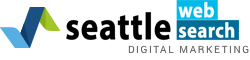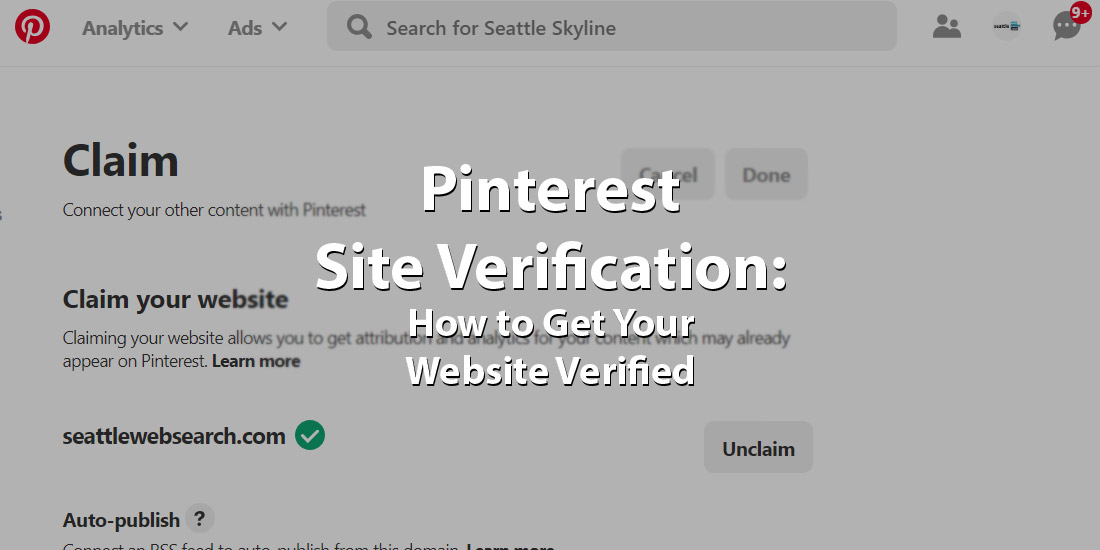What is Pinterest site verification? It’s the process of connecting your website to your Pinterest account. This allows you to access more advanced analytics on Pinterest and Tailwind, as well as placing your website logo on all your pins. There are three ways to get verified: updating your site’s meta tags, uploading HTML files, or adding the verification via a host. Let’s explore each option a bit further.
Contents
Update Pinterest Meta Tags
First, go to your Pinterest profile and hit the edit button, then click “confirm website.” This will bring up a page with some code on it; you’ll need to copy the code. Go to your website’s content management system and look for an index.html where you can edit your website’s code. After accessing the code, go to the <head> section, and paste the Pinterest code underneath it, make sure to save the changes. Go back to Pinterest and click finish.
Upload Files to a Root Server
Go to the Pinterest page with the previously mentioned code, but click “download file.” Make sure not to rename the file when it downloads. Then upload the file to a root server, like public_html, www, or wwwroot. Then click finish on Pinterest.
Verify Through Popular Website Hosts
There are currently 19 website hosts that offer Pinterest site verification. Three of the most popular are WordPress, Tumblr, and Blogger.
WordPress
Download the WordPress plugin: “Pinterest Verify”. Then, copy the content section of the Pinterest code mentioned earlier. Next, log in to WordPress and go to the settings section and click “Pinterest verify”. Then paste the content code into the WordPress page and click save. Once you’ve done that, go back to Pinterest and hit finish.
Tumblr
First, copy the code from Pinterest, then log on to your Tumblr and go to settings. Click on your blog name and go to “edit theme” before clicking “edit HTML”. Paste the code into the <head> section and save, then go to Pinterest and click finish.
Blogger
Copy the Pinterest code, sign in to Blogger and head to the template section, then hit “edit HTML”. Then copy the code into <head>, and go back to Pinterest and click finish.