Add subscribers to your YouTube channel by creating an automatic subscription link.
When your YouTube channel is used for monetization, it is crucial to add as many subscribers as possible to generate revenue and to promote channel visibility, as well as awareness and recognition. More subscribers mean a better ranking for your channel in the YouTube search engine.
YouTube has provided a simple and updated way for you to increase the number of subscribers to your channel with a URL modifier. When using this modifier, a link is created by adding the modifier to the end of your channel name.
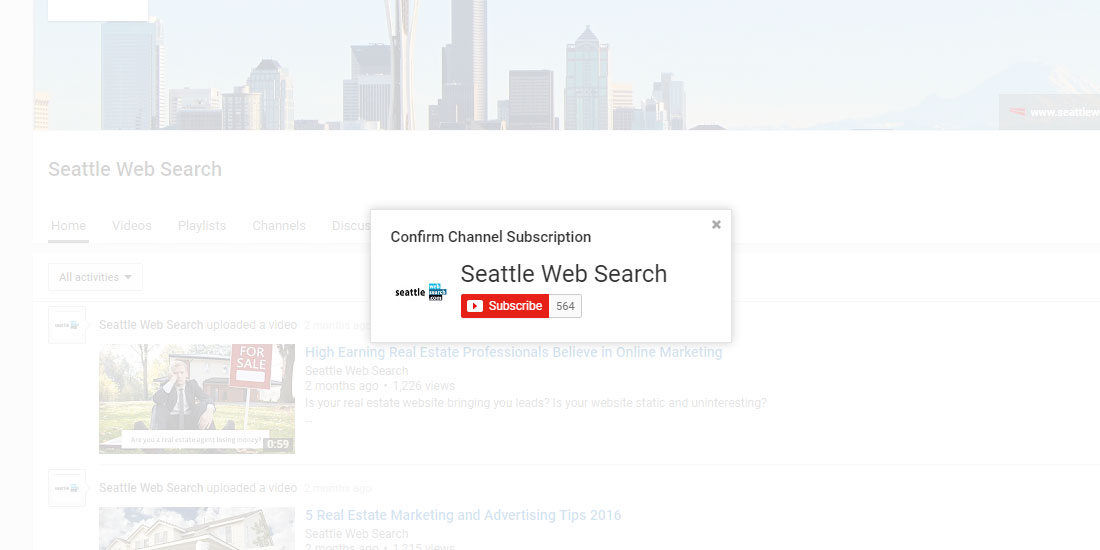 This subscription link provides a way for your audience to subscribe to your channel with no effort involved by simply clicking on the link. This subscription link should be offered any time you want to promote your channel in video descriptions, emails, social media, a website or on a blog. The modifier you add to the end of your channel URL to make a subscription link looks like this:
This subscription link provides a way for your audience to subscribe to your channel with no effort involved by simply clicking on the link. This subscription link should be offered any time you want to promote your channel in video descriptions, emails, social media, a website or on a blog. The modifier you add to the end of your channel URL to make a subscription link looks like this:
?sub_confirmation=1.
It works for all YouTube channel name/url types (channel ID, username or custom URL).
- Go to your YouTube url/channel name. Here is an example: https://www.youtube.com/user/SeattleWebSearch
- Copy and paste or type in the modifier ?sub_confirmation=1 at the end of your channel name to look like this: https://www.youtube.com/user/SeattleWebSearch?sub_confirmation=1
- Now use this as a link for your audience to automatically subscribe to your YouTube channel in video descriptions, emails, social media, websites and blogs.
Although it’s an easy modifier to add to a URL it can be hard to remember. It is best to save it as a note on your desktop from where you can easily copy and paste. For an even easier way to remember it use a custom link shortener or redirect a page on your website to the subscribe link. You can also use a free one such as bit.ly. In YouTube as in Google, these numbers matter to your bottom line. By adding this link in your text, social media and web pages, subscribing becomes hassle free to your audience.
How to Make a Youtube Url that Auto Subscribes to Your Channel Share on X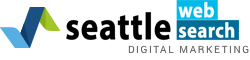

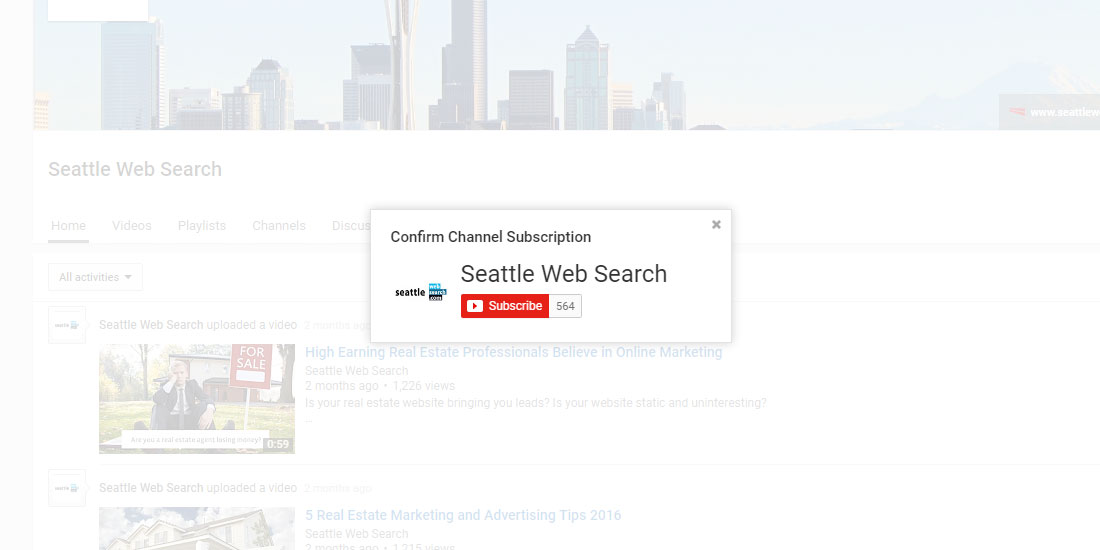
How can I get more views on a YouTube video?
You can get more videos by sharing the video on Facebook, getting more subscribers and use good descriptions on your video.
You can also get more views by embedding your Youtube video on your website: https://seattlewebsearch.com/2017/07/embed-youtube-video/
If you need more subscribes … please contact with me..thanks
I need more subscribers… please!!!
I need subs
email me?
You can get more views by making better content.
What are the benefits of using Youtube to reach my audience compared to other online platforms?
Youtube is a great platform to reach an audience because studies have shown that people, including business executives, are more receptive to information from video than from text. Check out the statistics at https://seattlewebsearch.com/2017/03/executives-prefer-to-watch-video-than-read-text/
https://youtube.com/@himanshupatel1994
ok i got it
how to use it?plz tell me.
1. Find Your Channel Link In The Search Bar When Your On Your Channel Page
For Example: https://www.youtube.com/channel/UCoTsmy4YRxH4z4EmXh0R2QA
2. Then, Add “?sub_confirmation=1” After It.
3. The Final Result Should Look Something Like This:
https://www.youtube.com/channel/UCoTsmy4YRxH4z4EmXh0R2QA?sub_confirmation=1
Thanks
It’s an amazing trick.
I Like it
https://world4free.uk
How to use it?
how the frick do you use the link for accounts with a YouTube ID such as UCAlein5cGOFq3JHG5uwdb4Q?
What a great and easy way to build subscribers!
http://www.youtube.com/nainjakapoor?sub_confirmation=1
v nice
https://www.youtube.com/channel/UCwywPYBOqOhvAD_sAZ5MWMQ?view_as=subscriber?sub_confirmation=1
sub https://www.youtube.com/channel/UChWxHlgMq_kIEucQpRDg0qQ?sub_confirmation=1
Thank you!!!
Works perfectly fine… Pls click this link and confirm!
http://bit.ly/2CSAgC6
idiot
tell that to you dad
https://www.youtube.com/channel/UCvZPTFCyHKzmqrkutvZ692A?sub_confirmation=1
https://www.youtube.com/channel/UCrIE-_k24tgMufXMcQXgpvQ
https://www.youtube.com/Baxiplays/youtube
https://www.youtube.com/c/RetaliationProductions?sub_confirmation=1
Nice it is work well.
https://www.youtube.com/sourngonlinetutorial?sub_confirmation=1
subcribe to my youtube channel Most popular S R videos
https://www.youtube.com/channel/UCzwo9C0Oh7GHwPWctIDzPbA?view_as=subscriber
Works. What about mobile users? On my smartphone I get forwarded to the youtube app. Where just the channel shows up. Without autosubscribe. Help! Anybody ?
https://www.youtube.com/channel/UCcwh5Il77Cyxsftxzg2BQBQ?sub_confirmation=1
https://www.youtube.com/channel/UCtRcOU-fLC8phLy21DgIpSg
Sub4sub
https://youtu.be/MNsWBT0c9P0
Just click on below link and subscribe our online TV channel !
https://www.youtube.com/c/shikharnewstv?sub_confirmation=1
please like and share nepali online news media http://www.shikharnews.com
Good video compilation – people are awesome 2018
https://youtu.be/57xcEeWWeCs
https://www.youtube.com/channel/UC_sZqmDM6oD6g4RccrSUyiw
Please subscribe!!
please subscribe my chanel https://www.youtube.com/channel/UCSw9YkezL7rCV9CHxph0sSg
https://www.youtube.com/channel/UCSop9JojVZV7xVdZxxZP3sA?%3Fsub_confirmation=1
GENERATE DIRECT YOUTUBE SUBSCRIBE LINK AND GAIN SUBSCRIBERS IN MINUTES- 100% WORKING & TESTEDYOUTUBE DIRECT SUBSCRIBE LINK GENERATOR TOOL
Sub https://www.youtube.com/channel/UChWxHlgMq_kIEucQpRDg0qQ?sub_confirmation=1
I use this link but when they click the link it say log in to subscribe. What I will do? Please help.
it works !!
https://www.youtube.com/arnoldvides?sub_confirmation=1
subscribe pizzz https://youtu.be/kAOzrUC9jVM
Earn Money From Simple Captcha Entry Jobs. Earn Daily 5$-10$ From Home,2 Captcha eran money video tutorial.Hello Friends, Hope everyone is well. In this tutorial, I will show you, How to earn money from online doing a simple captcha entry jobs. Which you can do anywhere you https://youtu.be/kAOzrUC9jVM